How to Connect
📶 Connecting to your Module
Follow these steps to get connected and running in minutes!
🔗 Step-by-Step Instructions
-
Open the tinyLeague™ Hub app on your smart device.
-
Tap the Shot Clock Icon in the top left of the screen to access the Connections Menu.
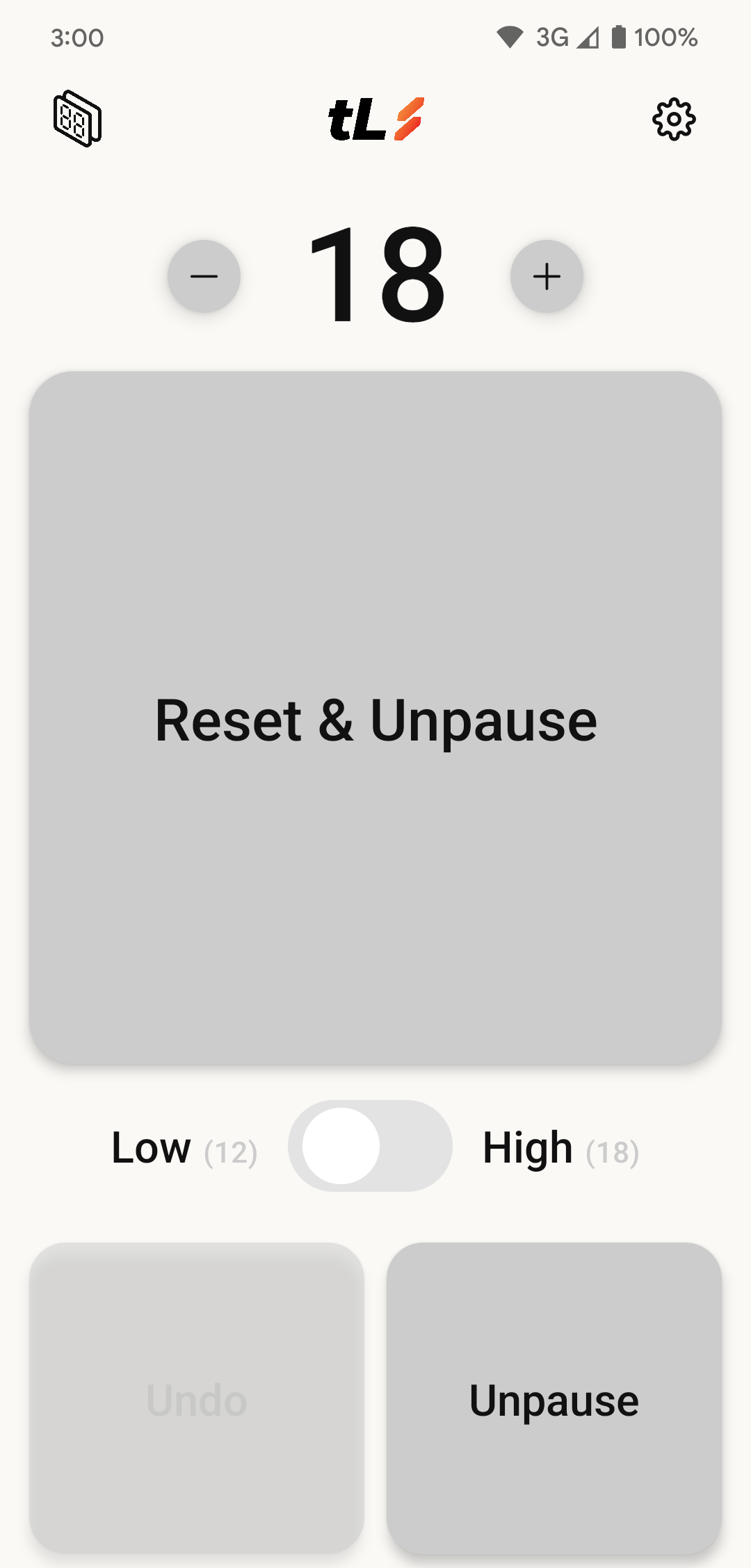
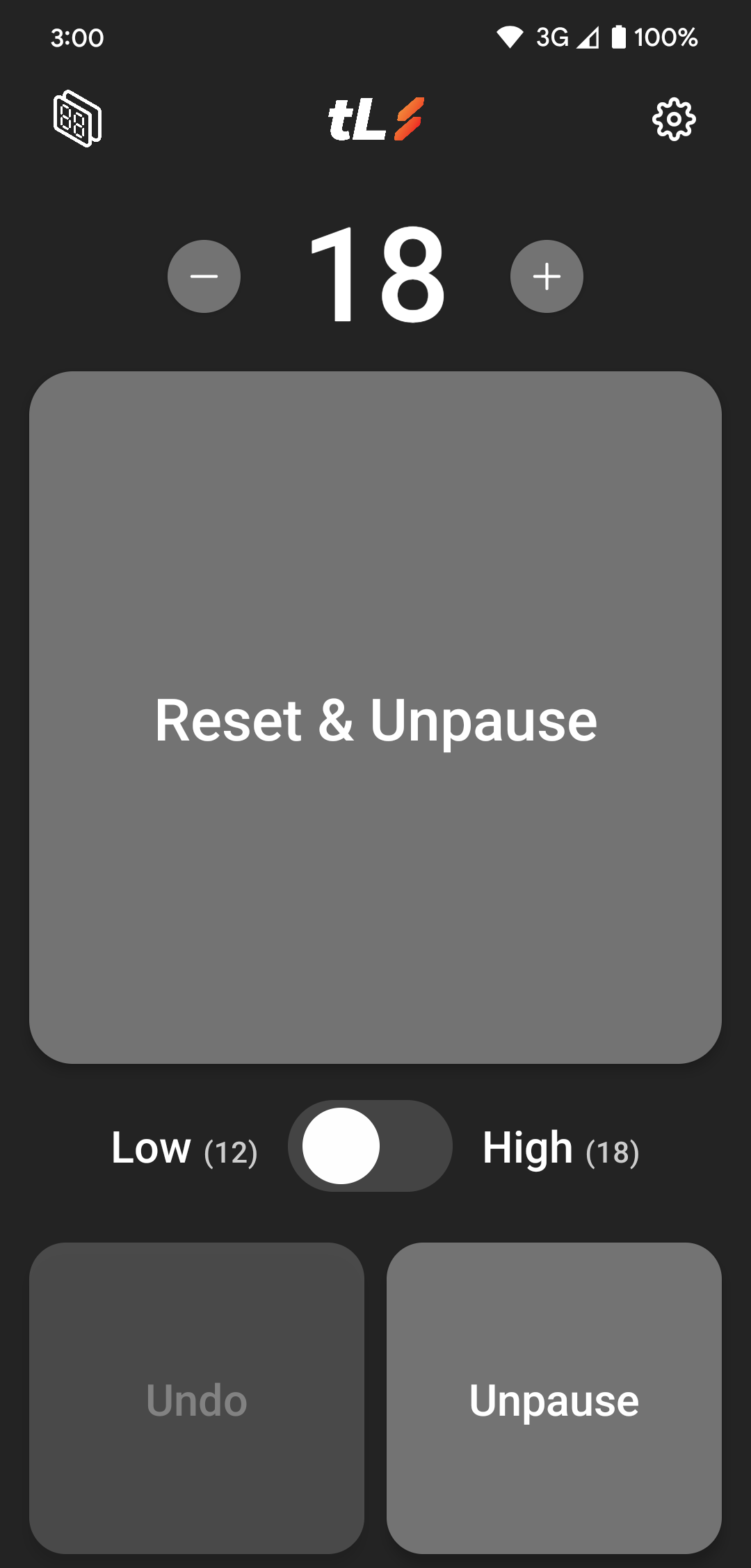
Select the button in the top left corner of your screen
Tap this button to navigate to the Connections Menu
- Accept any permissions required for the settings by tapping "Allow" on the prompts.
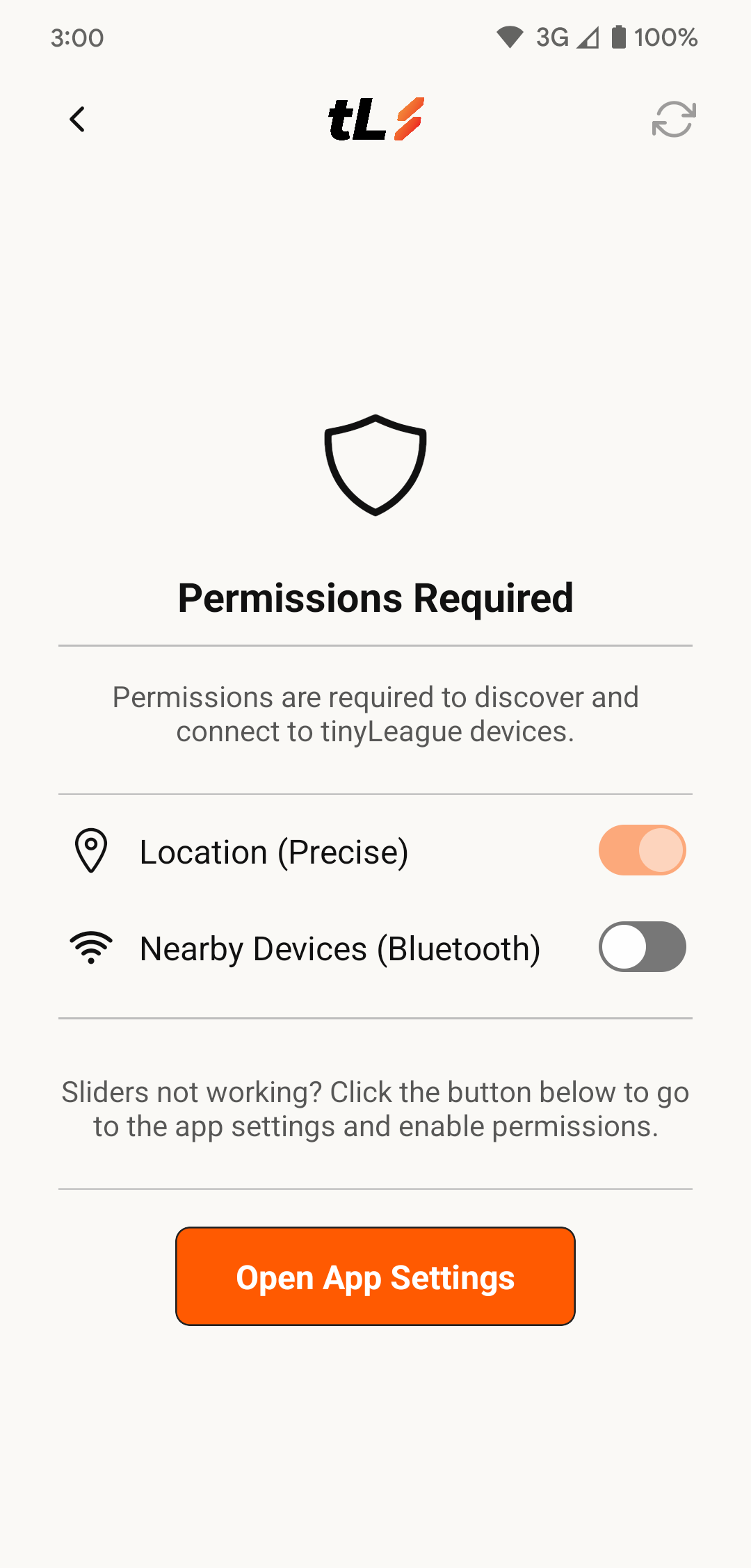
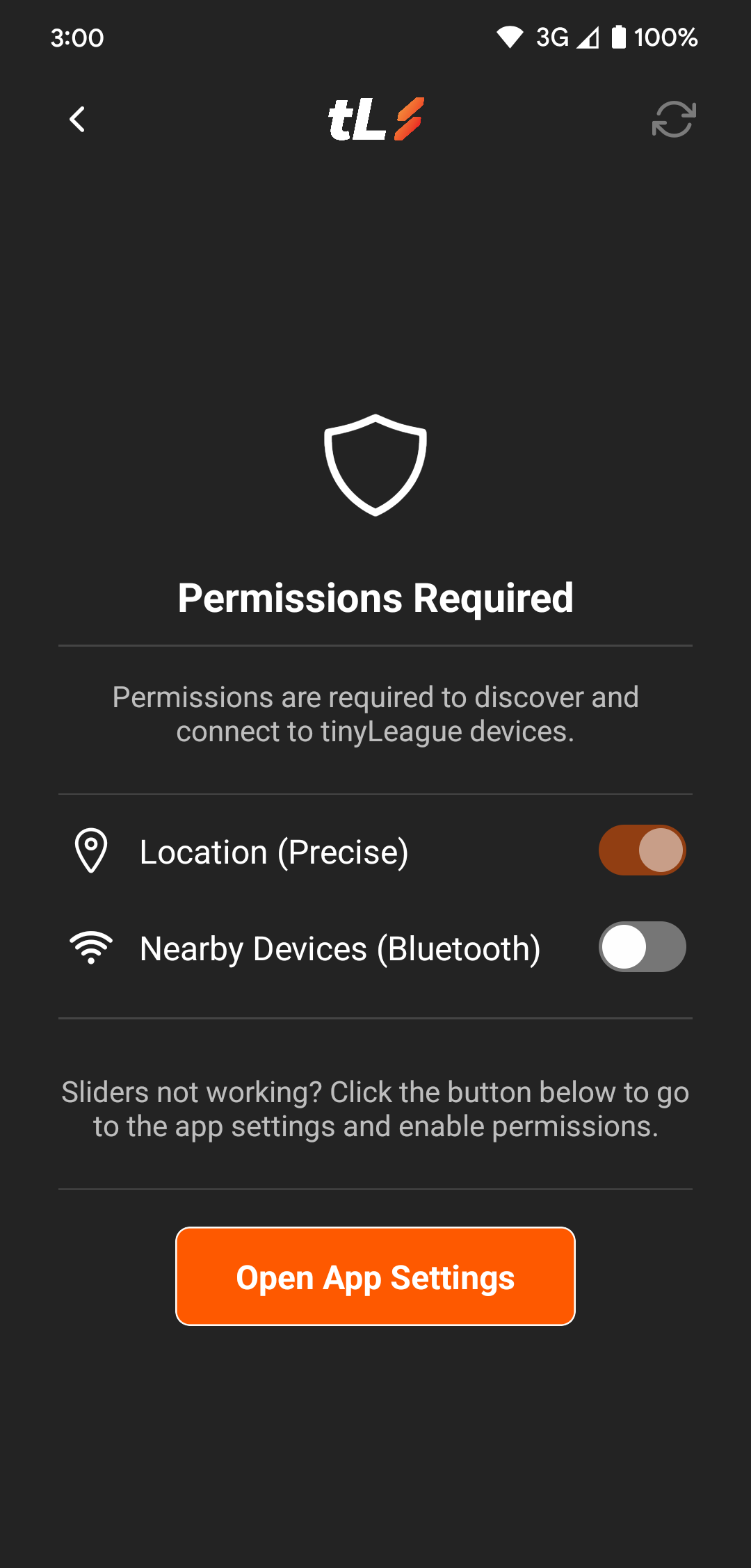
Allow the needed permissions to access connections
- The app will scan for nearby shot clock modules via BLE. Under the Available Devices Section, tap the ➕ next to Founders, or if you have renamed your device, select your device name from the list.
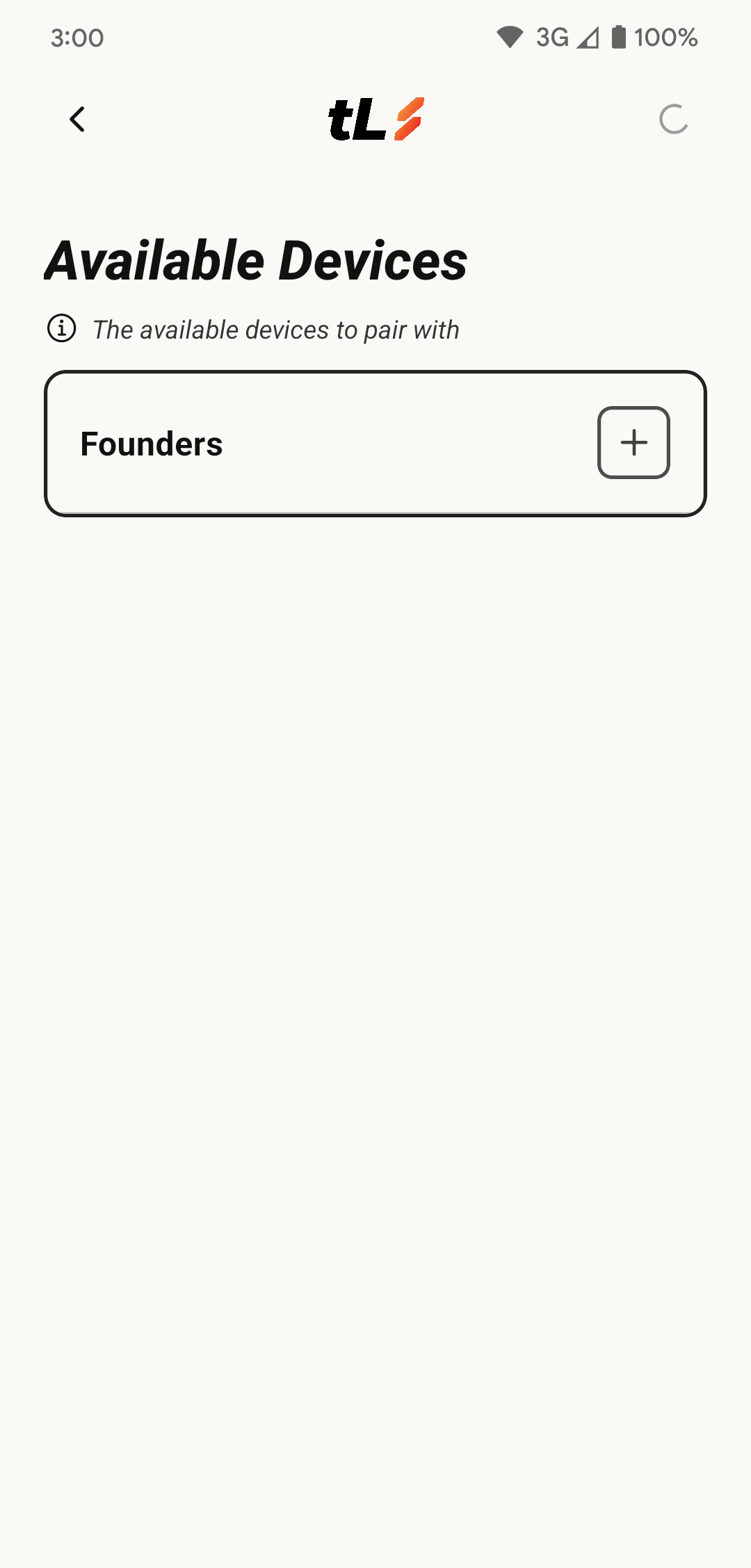
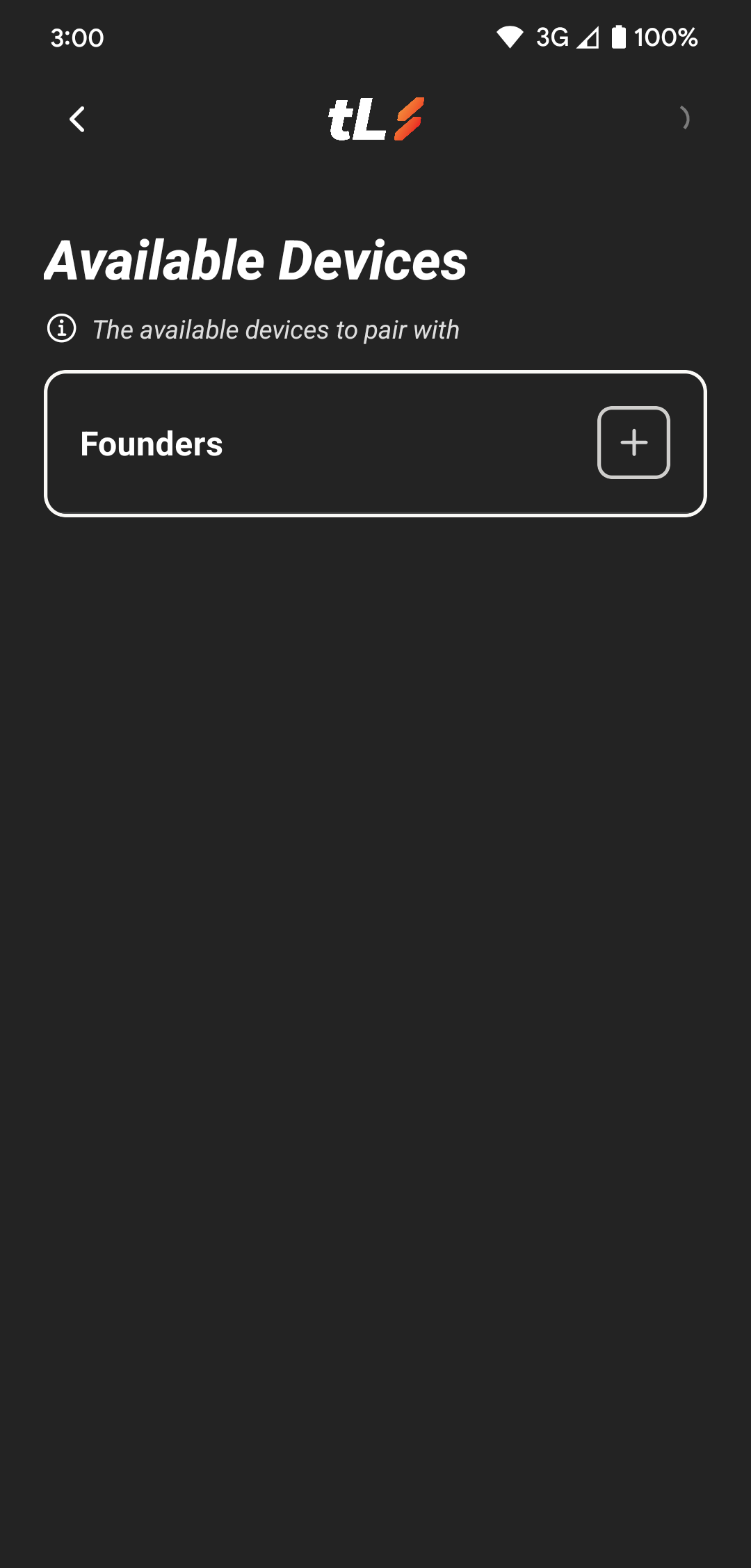
Example of the available devices list in the Connections Menu
If you have previously connected to your module, it will show up in the Saved Devices Section. Tap the ➕ to connect to your device.
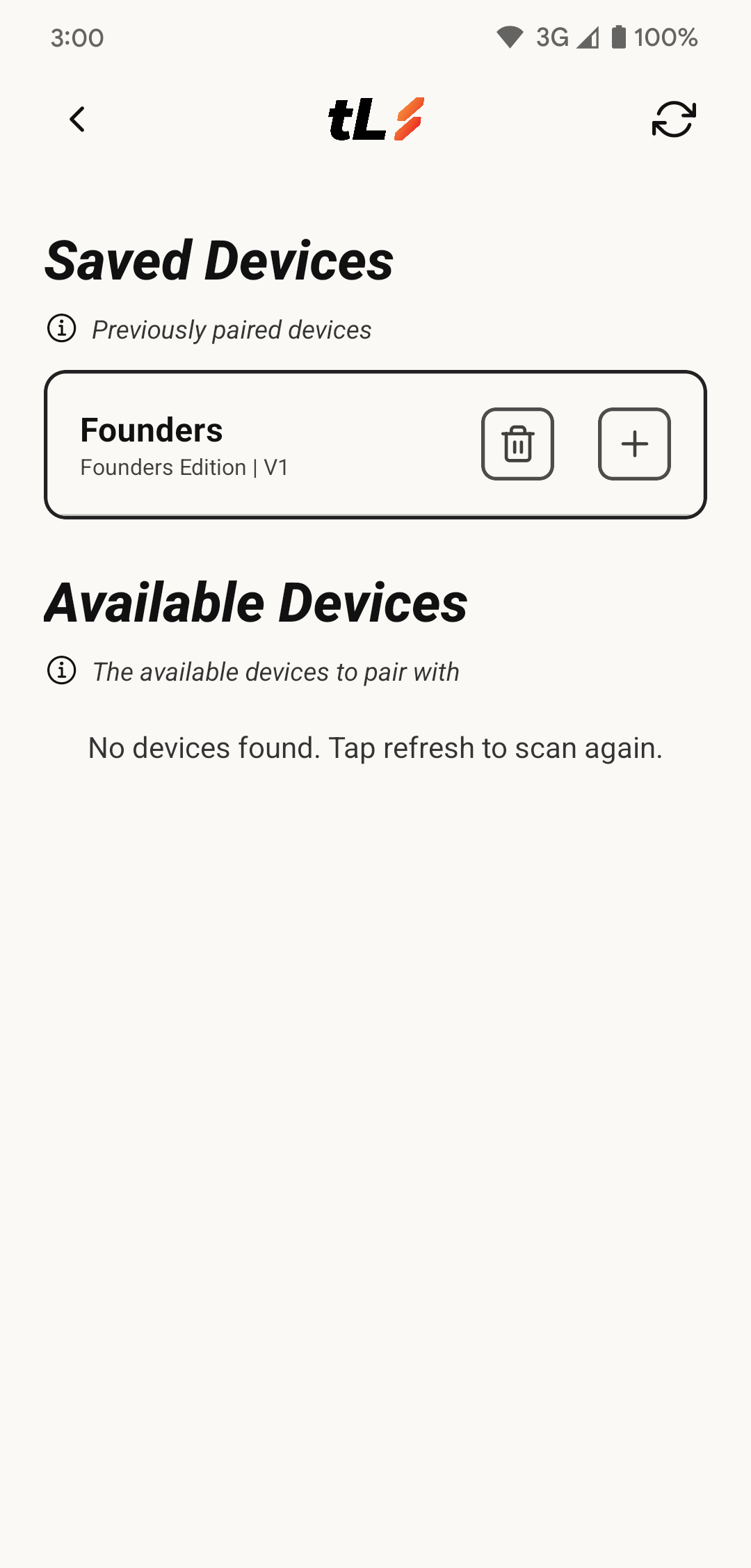
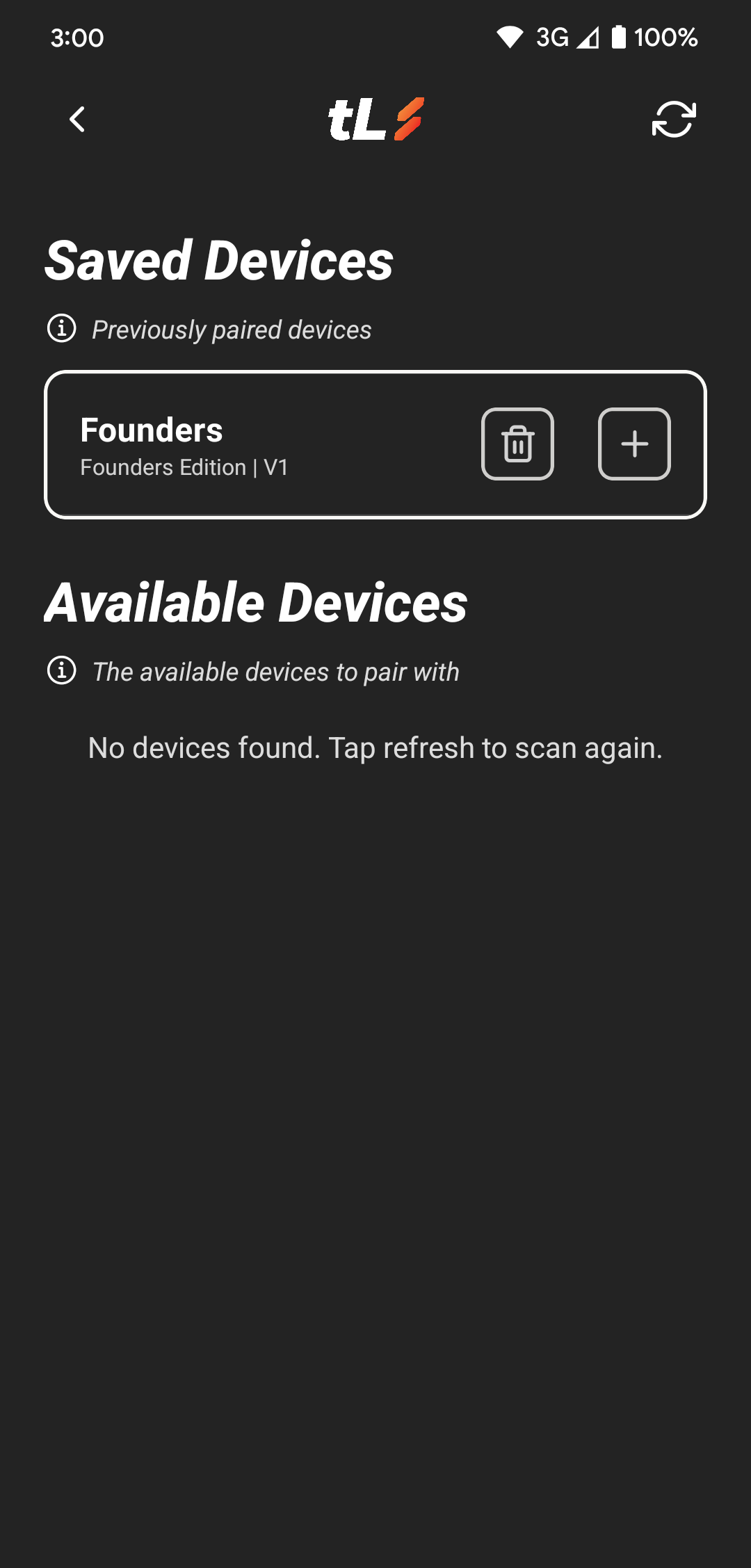
Example of the saved devices list in the Connections Menu
✅ Make sure your unit is powered on and ready to be connected.
- Wait for the BLE connection to be established. If the connection is not established, re-select your deivce to try again.
- Once connected, you'll see the Currently Paired section updated with your device name. Tapping the ⚙ icon will take to your Device Settings.
📶 Required Permissions
To ensure a successful connection, the app may prompt you to grant the following:
- Bluetooth Access – To scan and connect with nearby devices.
- Nearby Devices Permission – Required for Bluetooth discovery on iOS and Android 12+.
- Location Permission – Required by iOS and Android for Bluetooth device scanning.
🔐 We do not collect or store your location — this is purely required by the Bluetooth APIs.
🛠 Troubleshooting
- Device not showing up? Ensure your unit is powered on and nearby.
- Not connecting? Try restarting your module and the app.
- Still having issues? Visit our Troubleshooting and FAQ sections for further support.